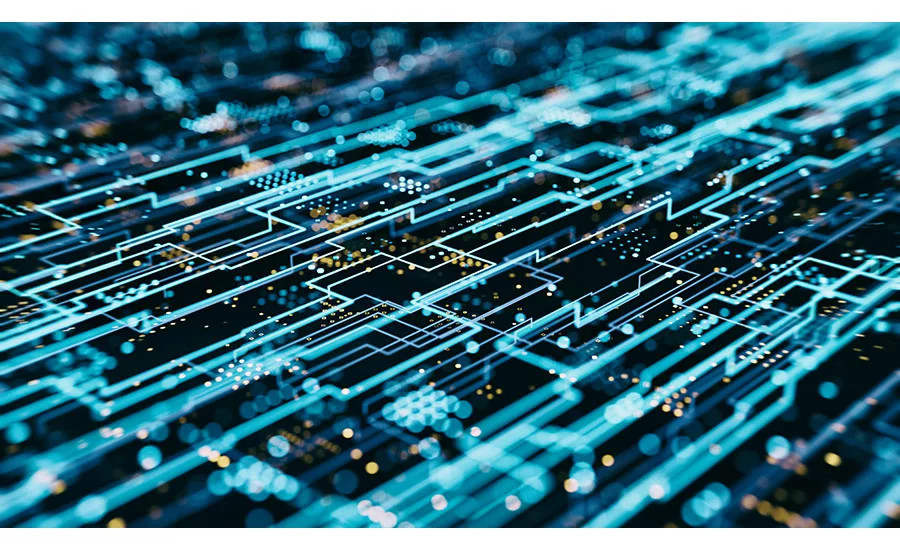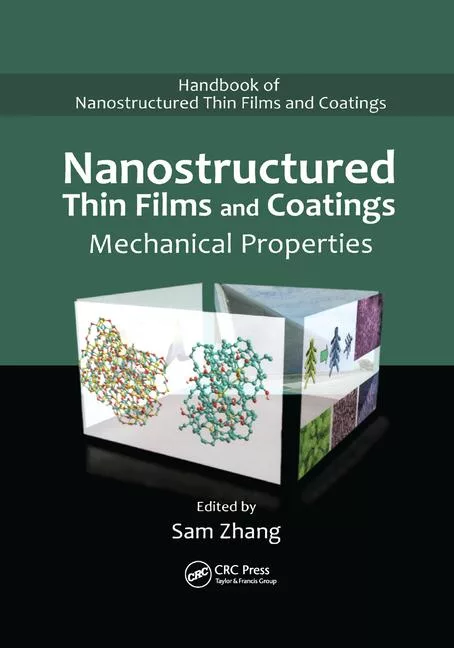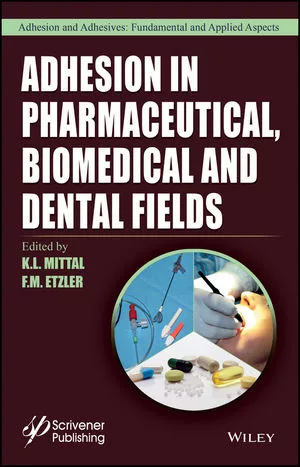Avoiding PC Energy Drain
Controlling the energy use of your company’s desktop workstations can provide cost savings while reducing environmental impact.

I remember my mom regularly chastising me for leaving a light on when I left a room. I would roll my eyes, complaining that one light bulb wasn’t going to make a difference, and she’d say, “It all adds up.” Similarly, leaving your company’s computers running around the clock-or even just all day-can create substantial unnecessary costs over time. I recently spoke with Gerald Beaulieu, director of product marketing for Kaseya, a provider of automated IT systems management software, who shared some energy-saving solutions for PCs and desktops.
Why should manufacturers be concerned with the energy use of their desktop workstations?
It really boils down to costs, first and foremost. They might have some internal green policies just for general conservation, but ROI and cost savings is really the number-one thing. I look at it as three different areas.
First, they can establish and manage desktop policies to limit the amount of power used, whether it’s during the course of the day or overnight. Also, think about the long-term costs of PCs and desktops. Leaving them on for long periods can ultimately cause them to break down over time, leading either to costs related to equipment within the PC that needs replaced or to a brand-new desktop.
Second, additional costs in terms of the labor required for repairing or configuring new equipment and getting people up and running again also need to be considered. You’ve got downtime, as well as people reconfiguring and setting the systems up based on their personal preferences, and all of that can tie back to energy use. If you can limit the amount of energy that the unit is using, you can prolong the life of the machine.
The third area is related to occasions when machines break down and the IT department needs to help to some degree. Traditionally, IT personnel would have to drive or fly to that machine somehow in order to help. Costs related to travel and time out of the office can be minimized through the use of automation software with remote access.
 What are some simple steps that manufacturers can take to reduce energy use and save money?
What are some simple steps that manufacturers can take to reduce energy use and save money?
First, try to get a good policy in place. For example, companies can establish a policy for employees to turn off their computers and monitors at the end of the day when they leave. A smaller manufacturer may not have a tremendous number of PCs; they can literally walk around or just meet with people individually. In this type of manual process, executive ownership is vital. It can’t just be the IT guy; it has to be some of the key leadership-whether it’s the department managers or the president, CTO or CEO-who are stressing that the company is going to abide by these policies.
Smaller manufacturers should also be aware that there are probably power management solutions within their units’ operating systems. Windows® 7, in particular, has expanded quite a bit to establish very specific power-saving needs throughout the course of the day. For example, if no one has been at the PC for an hour or 15 minutes-whatever timeframe they want to set-the monitor can be set to turn off, or the unit can go into standby or hibernation mode. These are examples of that kind of manual effort that manufacturers can try to establish in a small organization that can help facilitate the policy and achieve some savings.
As the size of a company starts increasing, that scale of a manual process just doesn’t work. It’s important to start automating a lot of the procedures because you just can’t be looking over everyone’s shoulder. For every person who follows the policy, you’ll have a handful of others who either deleted the e-mail or weren’t paying attention. Or some employees might even change the settings to have the computer always stay on and never hibernate or go into standby mode.
Built-in functionality allows the IT administrator to push out a set of policies based on their workforce. Modules like Desktop Policy Management allow manufacturers to establish multiple policies for different situations. At some production facilities, the machines are on during the day and they don’t really need to be on at night. Or maybe workers just go back to the computer for status checks throughout the day and don’t need to have it completely powered on. That desktop can then go into hibernate or standby mode for most of the day.
The nice thing, too, is if the user were to come in and override those settings, the automated system can have those settings reset on a regular basis. The administrator can also take it a step further and prevent employees from changing the settings on their own.
It’s also possible to schedule automatic shut-downs and power-ups. For many businesses, come midnight or so, 90% of the machines can just be shut down. Especially at larger companies, you can’t always rely on everyone turning off their machines. The system can automate the shutdown process to be scheduled for 1:00 or 2:00 a.m.
Users obviously need to stay productive, though, and manufacturers might not want employees to have to flip on the machine every morning and wait for it to boot. The system can also automate and schedule the power-on at a certain time, say 30 minutes before employees arrive, so all they need to do is log in and they’re ready to go.
The flexibility to establish these policies is key. These settings might apply to only 50% of the computers, because employees’ day-to-day needs might vary, or their job descriptions might be totally different. But if manufacturers can concentrate on establishing a combination of those two practices-during-the-day hibernation/standbys and night-time power-off/power-on settings-they’re going to see savings.
For additional information regarding PC energy savings, visit www.kaseya.com.

I remember my mom regularly chastising me for leaving a light on when I left a room. I would roll my eyes, complaining that one light bulb wasn’t going to make a difference, and she’d say, “It all adds up.” Similarly, leaving your company’s computers running around the clock-or even just all day-can create substantial unnecessary costs over time. I recently spoke with Gerald Beaulieu, director of product marketing for Kaseya, a provider of automated IT systems management software, who shared some energy-saving solutions for PCs and desktops.
Why should manufacturers be concerned with the energy use of their desktop workstations?
It really boils down to costs, first and foremost. They might have some internal green policies just for general conservation, but ROI and cost savings is really the number-one thing. I look at it as three different areas.
First, they can establish and manage desktop policies to limit the amount of power used, whether it’s during the course of the day or overnight. Also, think about the long-term costs of PCs and desktops. Leaving them on for long periods can ultimately cause them to break down over time, leading either to costs related to equipment within the PC that needs replaced or to a brand-new desktop.
Second, additional costs in terms of the labor required for repairing or configuring new equipment and getting people up and running again also need to be considered. You’ve got downtime, as well as people reconfiguring and setting the systems up based on their personal preferences, and all of that can tie back to energy use. If you can limit the amount of energy that the unit is using, you can prolong the life of the machine.
The third area is related to occasions when machines break down and the IT department needs to help to some degree. Traditionally, IT personnel would have to drive or fly to that machine somehow in order to help. Costs related to travel and time out of the office can be minimized through the use of automation software with remote access.

First, try to get a good policy in place. For example, companies can establish a policy for employees to turn off their computers and monitors at the end of the day when they leave. A smaller manufacturer may not have a tremendous number of PCs; they can literally walk around or just meet with people individually. In this type of manual process, executive ownership is vital. It can’t just be the IT guy; it has to be some of the key leadership-whether it’s the department managers or the president, CTO or CEO-who are stressing that the company is going to abide by these policies.
Smaller manufacturers should also be aware that there are probably power management solutions within their units’ operating systems. Windows® 7, in particular, has expanded quite a bit to establish very specific power-saving needs throughout the course of the day. For example, if no one has been at the PC for an hour or 15 minutes-whatever timeframe they want to set-the monitor can be set to turn off, or the unit can go into standby or hibernation mode. These are examples of that kind of manual effort that manufacturers can try to establish in a small organization that can help facilitate the policy and achieve some savings.
As the size of a company starts increasing, that scale of a manual process just doesn’t work. It’s important to start automating a lot of the procedures because you just can’t be looking over everyone’s shoulder. For every person who follows the policy, you’ll have a handful of others who either deleted the e-mail or weren’t paying attention. Or some employees might even change the settings to have the computer always stay on and never hibernate or go into standby mode.
Built-in functionality allows the IT administrator to push out a set of policies based on their workforce. Modules like Desktop Policy Management allow manufacturers to establish multiple policies for different situations. At some production facilities, the machines are on during the day and they don’t really need to be on at night. Or maybe workers just go back to the computer for status checks throughout the day and don’t need to have it completely powered on. That desktop can then go into hibernate or standby mode for most of the day.
The nice thing, too, is if the user were to come in and override those settings, the automated system can have those settings reset on a regular basis. The administrator can also take it a step further and prevent employees from changing the settings on their own.
It’s also possible to schedule automatic shut-downs and power-ups. For many businesses, come midnight or so, 90% of the machines can just be shut down. Especially at larger companies, you can’t always rely on everyone turning off their machines. The system can automate the shutdown process to be scheduled for 1:00 or 2:00 a.m.
Users obviously need to stay productive, though, and manufacturers might not want employees to have to flip on the machine every morning and wait for it to boot. The system can also automate and schedule the power-on at a certain time, say 30 minutes before employees arrive, so all they need to do is log in and they’re ready to go.
The flexibility to establish these policies is key. These settings might apply to only 50% of the computers, because employees’ day-to-day needs might vary, or their job descriptions might be totally different. But if manufacturers can concentrate on establishing a combination of those two practices-during-the-day hibernation/standbys and night-time power-off/power-on settings-they’re going to see savings.
For additional information regarding PC energy savings, visit www.kaseya.com.
Links
Looking for a reprint of this article?
From high-res PDFs to custom plaques, order your copy today!